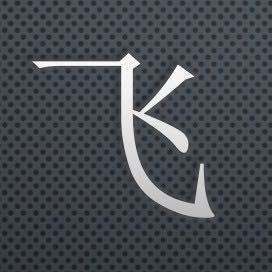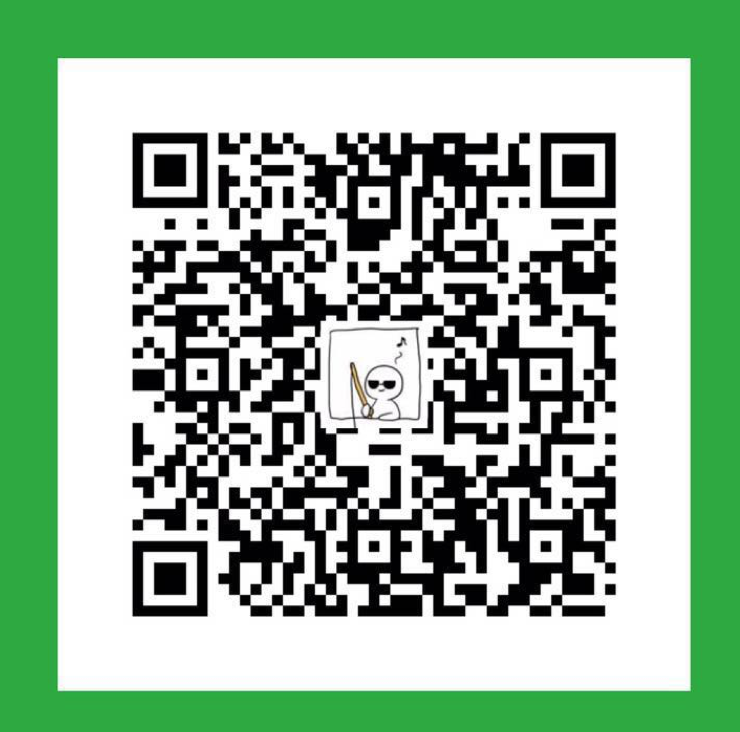Playing Tricircle with Virtualbox
1 Preparation
1 server with Linux kernel (demo is Ubuntu 14.04 LTS)
2 Install softwares
2.1 Install virtualbox
Follow the steps in virtualbox downloads
First, Add the following line to your /etc/apt/sources.list:
|
|
According to your distribution, replace ‘vivid’ by ‘utopic’, ‘trusty’, ‘raring’, ‘quantal’, ‘precise’, ‘lucid’, ‘jessie’, ‘wheezy’, or ‘squeeze’.
Then, add The Oracle public key for apt-secure:
|
|
Next, install with apt-get method:
|
|
2.2 Connect to the virtualbox with x11
First, copy your public key to the ~/authorized_keys
Then, connect with -X command
|
|
Next, input the virtualbox to start install virtual machine
|
|
Then you can see the virtualbox graph interface:
3 Install Virtual Machines
For playing Tricircle, we need to install 3 nodes for devstack.One for the Top OpenStack, Two for cross pod bottom OpenStacks.
3.1 Configuration of VMs
The most important is to set up networks for use
In order to make the VMs with multiple VLAN networks, then add 2 network devices for bridge use.
eth0
The eth0 is the default network with NAT methods.
eth1
The eth1 is the VLAN external network,and using bridge method, in my environment, I attached to the eth1.
[attention] The Promiscuous Mode must to set “Allow All”.And be in use after reboot.
Otherwise, The Ping test with VLAN tag from Node1 to Node2 will be blocked.
eth2
The same setting as the above, the Promiscuous Mode must be set to “Allow All”. And be in use after reboot.
3.2 Installation the VMs
Download a ios for installation
There are many mirror sites in the world. I download a ubuntu-14.04-LTS in the Ali-OSM(Alibaba Open Source Mirror Site). Because it’s very fast in China.
Install the Operating System
Follow the steps while installing, because it’s easy, so it will be ignored.
After installation, you will see the console like this:
3.3 Running in the backgroud
After installation of the VMs, we can login from SSH. So we need to let’s these VMs running in the background.
And so when we close the VMs, we need to choose the option:
4 Playing tricircle with devstack
The detailed methods can be seen in the OpenStack/Tricircle.
4.1 In Top OpenStack
Configure the network
Install the openvswitch for creating bridges.
|
|
Create the stack user
|
|
apt-get install sudo -y
echo “stack ALL=(ALL) NOPASSWD: ALL” >> /etc/sudoers
sudo apt-get install git -y
git clone https://git.openstack.org/openstack-dev/devstack
cd devstack
./stack.sh
export OS_PROJECT_DOMAIN_ID=default
export OS_USER_DOMAIN_ID=default
export OS_PROJECT_NAME=admin
export OS_TENANT_NAME=admin
export OS_USERNAME=admin
export OS_PASSWORD=password #change password as you set in your own environment
export OS_AUTH_URL=http://127.0.0.1:5000
export OS_IDENTITY_API_VERSION=3
#It’s very important to set region name to the top openstack, because tricircle has different API urls.
export OS_REGION_NAME=RegionOne
cd tricircle/devstack
chmod +x verify_top_install.sh
./verify_top_install.sh 2>&1 | tee logs
export OS_PROJECT_DOMAIN_ID=default
export OS_USER_DOMAIN_ID=default
export OS_PROJECT_NAME=admin
export OS_TENANT_NAME=admin
export OS_USERNAME=admin
export OS_PASSWORD=password #change password as you set in your own environment
export OS_AUTH_URL=http://127.0.0.1:5000
export OS_IDENTITY_API_VERSION=3
#It’s very important to set region name to the top openstack, because tricircle has different API urls.
export OS_REGION_NAME=RegionOne
cd tricircle/devstack
chmod +x verify_top_install.sh
./verify_cross_pod_install.sh 2>&1 | tee logs
ping -c 4 10.0.2.3
ping -c 4 10.0.1.3
```
So the cross pod networking has been verified.